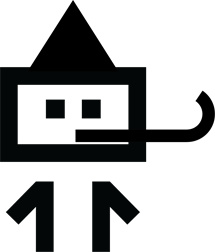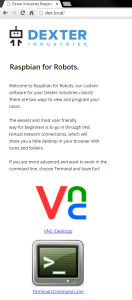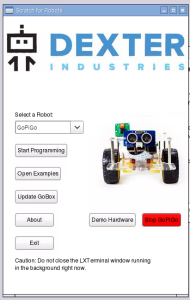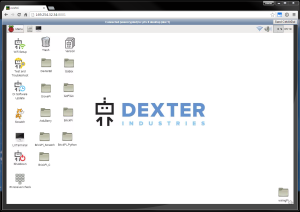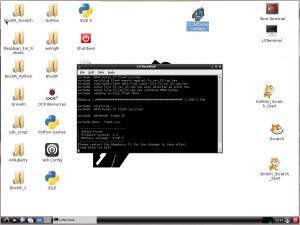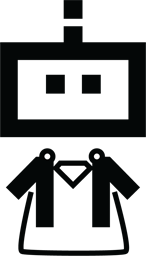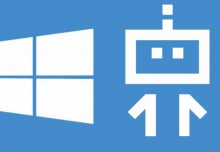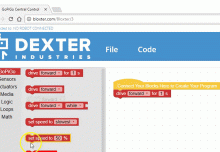New Code, a New (and Better!) Experience
As many of your know, Dexter Industries has build custom software for our robot kits! These robots are all based on the Raspberry Pi, that awesome little credit card sized computer that we’ve turned into robots. Raspberry Pi has software called “Raspbian”, and our version of it is called “Raspbian for Robots”.
We’re excited to announce a totally new and improved version of Raspbian for Robots! We’ve listened to all the feedback from customers, and gone through a lot of user testing on different devices in order to build something that is easier to get started, and more fun to use every time you pull out your robot. We’d like to show you some of the improvements, answer some questions, and make sure you have all the information you need to get up and running with the latest version!
What is Raspbian for Robots?
Raspbian for Robots has some improvements for robotics and comes with all of the Dexter Industries software installed. It cuts out all the setup and installation steps for using the BrickPi, the GoPiGo, and the GrovePi. We’ve written some custom software that makes it easier to use Scratch, easier to connect to the Raspberry Pi from a computer, and easier to find and use examples.
Our update comes from almost a year of intense work with educators, beginners, and experience programmers to make it easier to connect, and easier to start coding Raspberry Pi robots like the GoPiGo, GrovePi, and BrickPi. A few of the improvements we’re really proud of include: