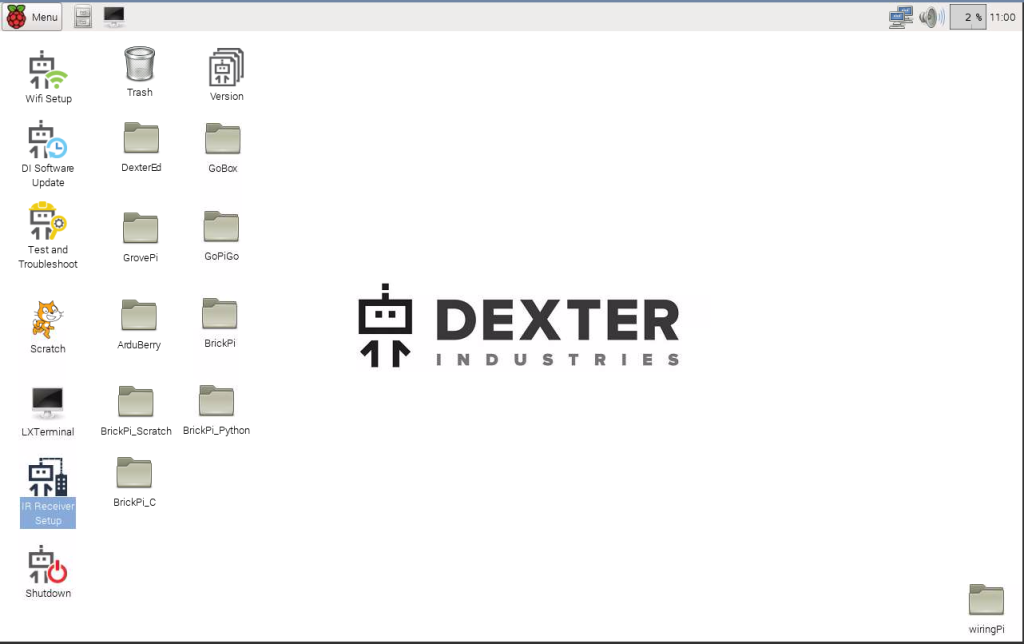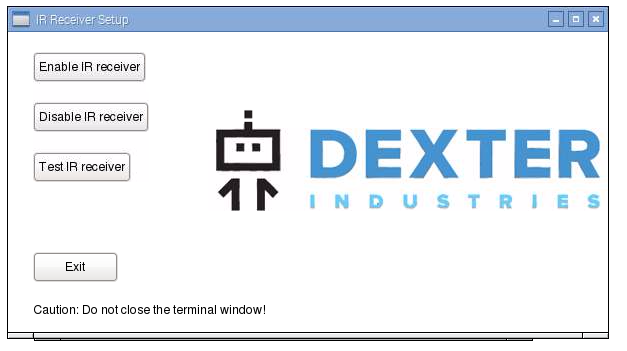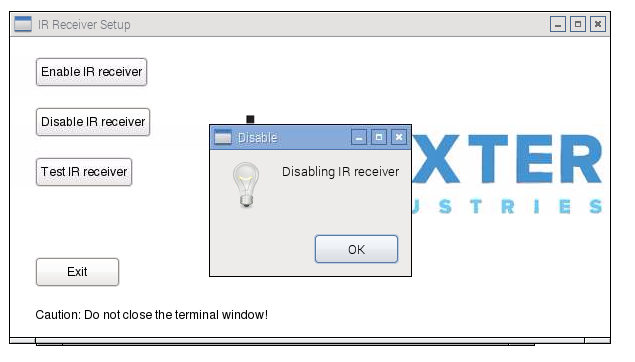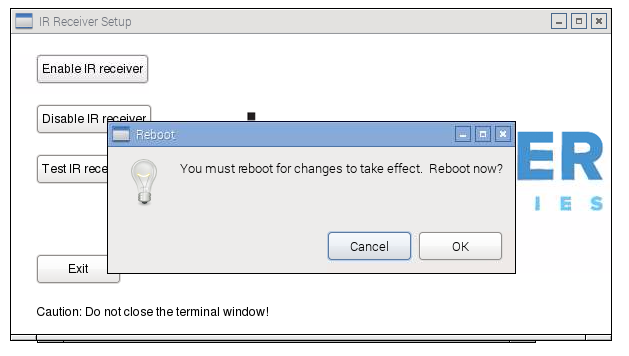In the latest Dexter Industries Software, Raspbian for Robots 2015.11.04 or later, your BrickPi might appear to not communicate with the Raspberry Pi.
How to Fix It
If you are not able to get a response from the BrickPi+ motors and sensors, we recommend updating the serial communications ports on the software. This can be done on the Desktop of the Raspberry Pi. Logon with VNC or using an HDMI monitor.
1). On newer versions of Raspbian for Robots, click on “Advanced Communications”
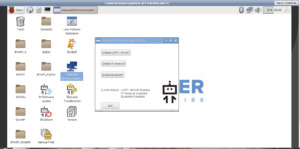
On older versions of Raspbian for Robots, click on the icon in the lower left “IR Receiver Setup”.
2). If you want to use the BrickPi, select “Disable IR Receiver”.
3). A dialog will pop up telling you the IR receiver has been disabled.
4). Click “Exit.” The program will allow you to reboot. For the changes to take effect you must reboot your Raspberry Pi.
Background
The BrickPi+ and BrickPi use the serial lines to communicate with the Raspberry Pi. These serial lines are also needed to use the Grove Infrared Sensor with the GrovePi and GoPiGo. The two can not be used at the same time. We wrote special software that dedicates the serial lines on the Raspberry Pi to one product or the other. This software lets you disable the Infrared Receiver (enabling the BrickPi+) or enable the Infrared Receiver (disabling the BrickPi+).
Learn More!
If you liked this tutorial, consider getting the SD Card with Raspbian for Robots here and our BrickPi kit here.