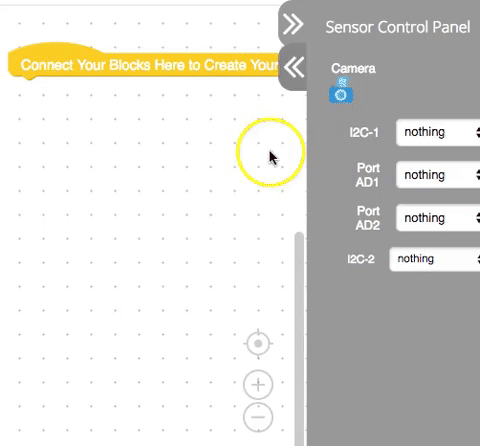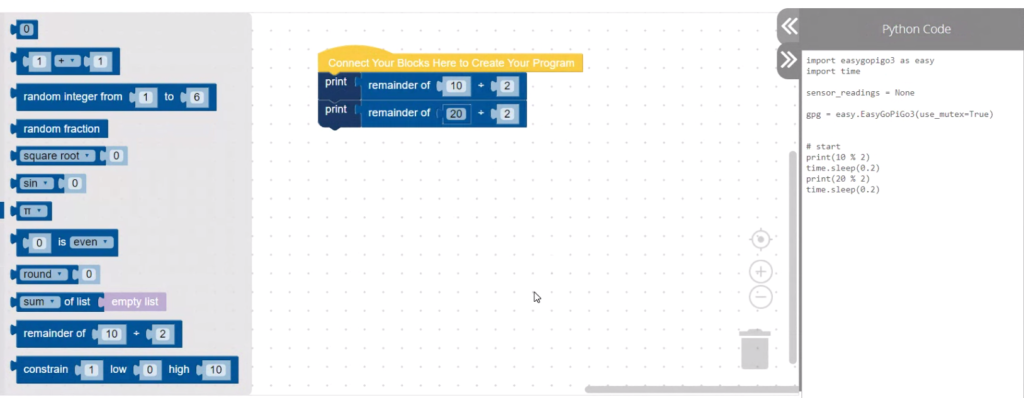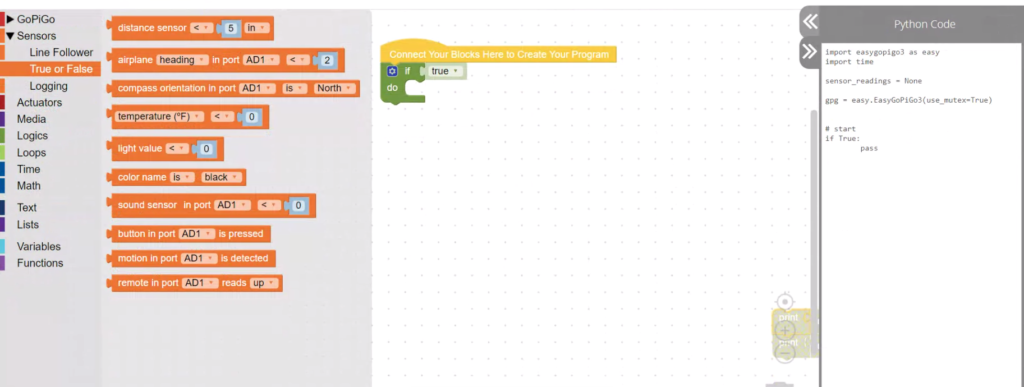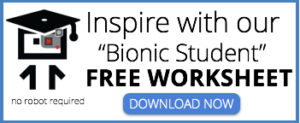This month we’re welcoming the latest release of DexterOS: Version 1.3. This latest version of DexterOS is packed with features asked for by educators in STEM classrooms around the world!
Bloxter and Python Side by Side
The most anticipated and exciting feature of DexterOS 1.3 is that Bloxter now lets you see your code in the Python programming language as you program. We have had countless requests from teachers along the way to make it easier to move from Blockly-style programming languages into Python. We think you’ll love this feature!
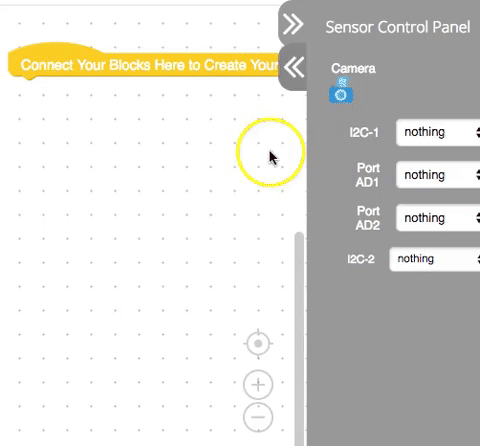
Students can write a program in Bloxter and immediately see it updated in the Python Code panel to the right side of the screen. You can see how adding blocks of code changes the python code in real time. This makes it easier for more advanced students that want to move up to Python to see how their Bloxter code translates directly into Python, setting them up for real-world coding outside the classroom and more advanced projects with Python.
Upload and Download
Another feature that makes DexterOS now even easier to use: you can download and upload Bloxter programs to DexterOS right in your browser. We’ve introduced two new buttons that let you save your file from your robot to your computer with a single click, and upload a saved file from your computer to your robot.
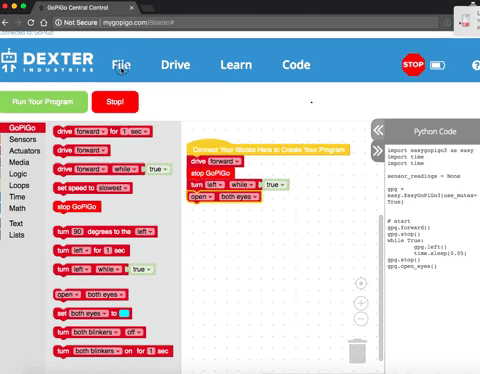
This feature is great for classrooms taking advantage of http://Bloxter.com. After students have developed a program to test on a robot, they can save it their computer, connect to the GoPiGo, and run their program: no transfers to and from USB drives, you can do this directly in the browser!
Log Sensor Data
Sensor data logging was a big request we’ve had from educators in the STEM classroom. For many projects, you may want your robot to read sensor data, and save it to a file. For example, if you want to read the light sensor or gyroscope over time, and use those readings later for a lesson or activity, you can do that now. Now you can capture the data from your sensors, and save it for later.
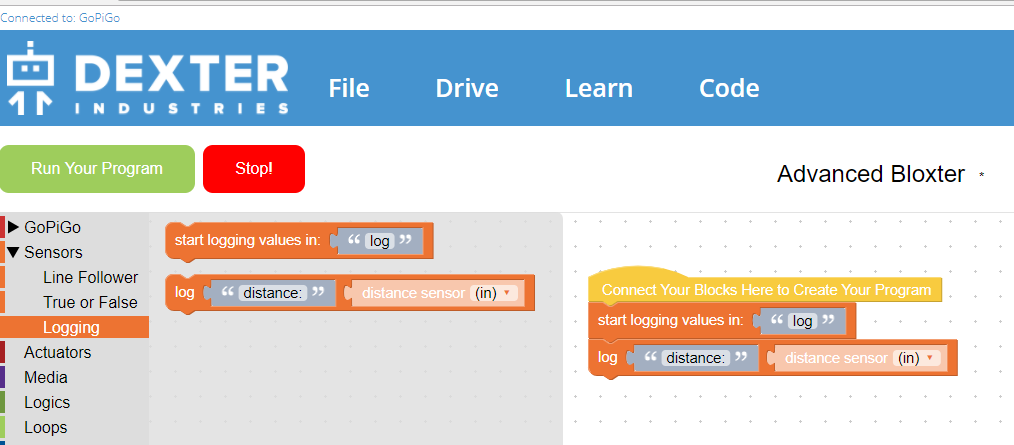
Real-Time Sensors
This one isn’t new, but we wanted to point it out again! From the beginning, Bloxter has had a sensor control panel on the right hand side of the programming page. Each sensor port on the GoPiGo has its own drop-down menu that lets you select the sensor that’s attached, and view the sensor reading in real time.
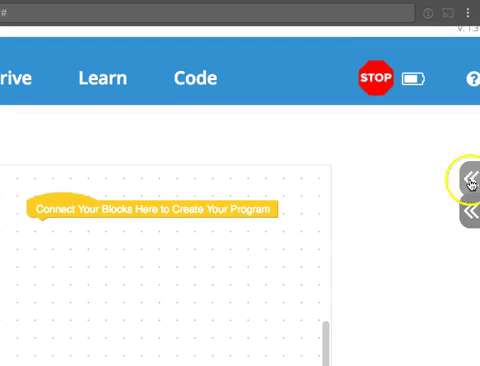
This is especially handy for teachers in the STEM classroom and students learning how to use the sensors. They can see what their sensor is reading without having to write any code: just select the sensor on the port, and you can test and read the sensor!
Shadow Blocks
In this version of DexterOS we’ve taken the guess work out of how blocks work. When you drag a new block onto the programming area, the block is already pre-filled with values that work. This is especially helpful with math blocks!
Below we have examples of the math blocks, now in shadow blocks format.
And some logic, already pre-filled!
More Goodies
We’ve fixed and upgraded lots of little things with this release of DexterOS. You can now check the exact voltage of your battery when you click on the battery icon, we have reorganized the location of some blocks, programming blocks in Advanced Bloxter are organized into subcategories to make navigation easier, and new reminders about when a file is saved or not are all baked into this version of DexterOS. PHEW! We packed a lot in for just a minor update!
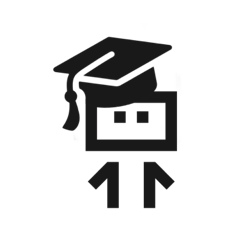 Get It
Get It
Like what you see? Convinced that the future is robotic?
Learning in the STEM Classroom
Want to know more about using DexterOS in the classroom? Sign up for our free Teacher Trial or view a free “Bionic Student” worksheet for using robots in the classroom.