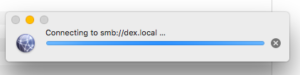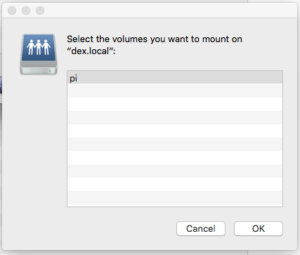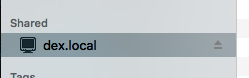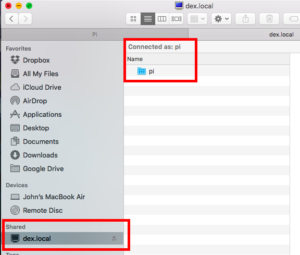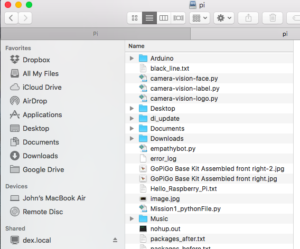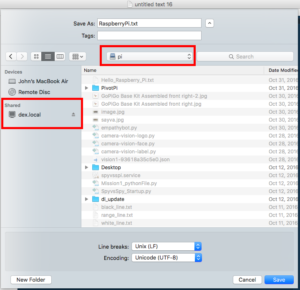How to Transfer Files to Your Raspberry Pi.

In this tutorial we walk through how to transfer files between your Mac and Raspberry Pi.
File Sharing From a Mac to Your Raspberry Pi
You can quickly move files between your Mac and Raspberry Pi, and edit files using your Mac that are on your Raspberry Pi.
To connect your Mac and Raspberry Pi for file transfer, first open “Finder” on your Mac.
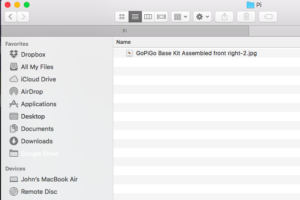
In the picture above, we’re looking at the file system on your Mac. Click “Go” and click “Connect to Server . . . “.
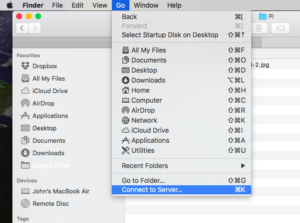
You will be prompted for a Server Address. This is the address of your Raspberry Pi. In our tutorial, we are using Raspbian for Robots, and the default server name is “dex.local”.
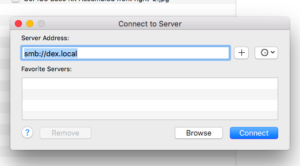
In the “Connect to Server” dialog, enter “smb://dex.local” into the Server Address, and click “Connect”.
Select the volume we want to mount. This should be “pi”.
After connecting, on the left hand side of the Finder window, you should see a new category, “Shared”. Under that category, you should now see “dex.local”.
Now click “dex.local” and you should see the folder “pi”.
Double click the “pi” directory and you should see a list of files.
You can now do three things with the files on your Raspberry Pi:
- You can transfer files from your Mac to your Raspberry Pi by dragging and dropping them into the pi directory.
- You can transfer files from the Raspberry Pi to the Mac by dragging and dropping them into a folder on your Mac.
- You can directly view and edit files on your Raspberry Pi: simply click on the file and it will open in the appropriate program.
Finally, a quick tip: you can save files to the Pi using the file dialog box on a particular program. For example, using a text editor on your Mac, you can save the file as, and select the dex.local directory.
USB Drive
A final option to transfer files between your Raspberry Pi and Mac is to use a USB Drive. This last option is a little slower, but it can be helpful in some situations!
Have a question? Ask us on our forums!
Learn More!
If you liked this tutorial, consider getting the Raspberry Pi here and SD Card with Raspbian for Robots here.
EDUCATORS
Check out our DexterEd page to learn about our Classroom Kits, Curriculum and Teacher Trial program.