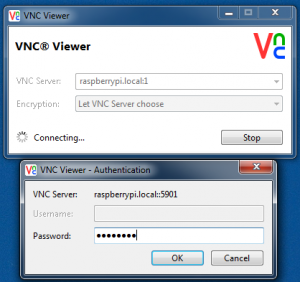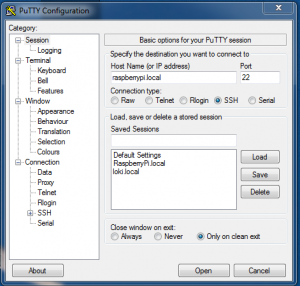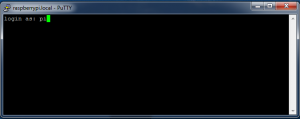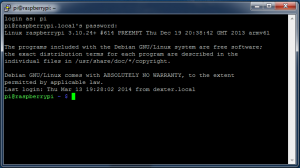Now that you’ve connected, you need to be able log onto the Raspberry Pi and control the BrickPi. There are a few ways to do this from another computer.
You can skip this step if you’ve setup the Raspberry Pi as a Desktop (with keyboard and monitor): it’s really only for those that are trying to use and program the Raspberry Pi remotely.
Access the GUI with VNC
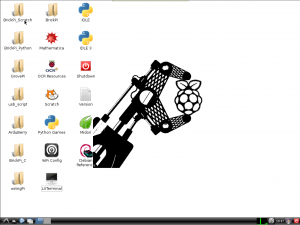 Probably the most user-friendly way to login and program your robot is to use a VNC viewerand server. With VNC, you can “see” and control the desktop from another computer (such as your PC or Mac). VNC allows you to control the Raspberry Pi with a graphical user interface, remotely.
Probably the most user-friendly way to login and program your robot is to use a VNC viewerand server. With VNC, you can “see” and control the desktop from another computer (such as your PC or Mac). VNC allows you to control the Raspberry Pi with a graphical user interface, remotely.
The Dexter Industries BrickPi Image is already configured for VNC login. To get started:
- Download and install VNC Viewer on your Mac or PC. This is free software. You will only need the VNC client, not the server.
- Run VNC Viewer. When your PC or Mac and BrickPi are on the same network, “VNC Server” is “raspberrypi.local:1” and the password is “raspberr“.
- Be SURE to include the colon 1, or :1 in the server address!
- Click “OK”
SSH and Command Line Connection
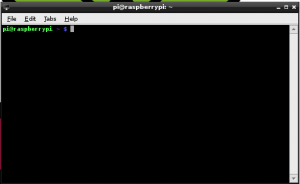
The Dexter Industries BrickPi Image is already configured for SSH Login, using the Login “pi” and the Password “raspberry“. From there, if you’re comfortable and experienced in using the command line, you should be able to write programs and run the BrickPi.
The BrickPi automatically assumes the IP address “raspberrypi.local” and can be accessed from any computer that runs Bonjour.
We have had some great experiences with Putty, which can be downloaded here.
And you should be connected!