Over the last few months we’ve learned a lot about networking Raspberry Pis in the classroom. To this end, we have added a few tutorials to help you get started with your GoPiGo or GrovePi in the classroom. In this post we want to share some of the new options a classroom or camp has for setting up a classroom of Raspberry Pis.

Raspbian for Robots
Getting started with Raspbian for Robots is easy. You can download and install it for free from our website. We have directions on how to do this here, and a Youtube video on how to do it for Mac and Windows.
The operating comes pre-configured with a few key pieces of software that make it easy to setup and connect.
No IP numbers required. Rather than finding and remembering an IP number, you can connect using a hostname. Every Raspberry Pi that uses our software connects to the network using the name “dex.local” so instead of typing in something like “192.168.2.1” you can simply type “dex.local”. You can always change your hostname if you don’t like “dex.local”!
All of the software you need is built in. You can use any browser to connect to your Raspberry Pi; VNC and SSH are right in the browser. You can see more about the software here, and you can download and run the software for free using directions here. This is particularly useful for classrooms where you might not have much control over the software on your computers.
Support and Troubleshooting is available. We provide support through our forums in case you get lost along the way. If you run into a problem, we are there to help!
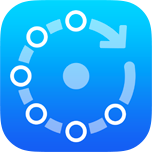
Fing Tutorial
Even with all the improvements we’ve made to Raspbian for Robots over the last year, finding your Raspberry Pi on a network can still be tricky. Some school networks can block Bonjour and prevent you from pinging the Raspberry Pi.
Fing is a free app you can download and install on your Android Phone or iPhone. The software is super-useful for finding a lost Raspberry Pi, making contacting, and connecting.
Connect over Classroom Wifi
If your classroom wants to connect over the classroom wifi network, no problem!
Well, one small problem: all the different robots can’t be named “dex.local”, right? So how do you change that for a classroom?
You need to change the hostname from “dex” to another name for your other Raspberry Pi’s. The solution is simple, and we have a step by step tutorial on how to get multiple Raspberry Pi’s working in the classroom here.
See our tutorial on renaming the hostname here.
See our tutorial on how to setup a network for the entire classroom here.
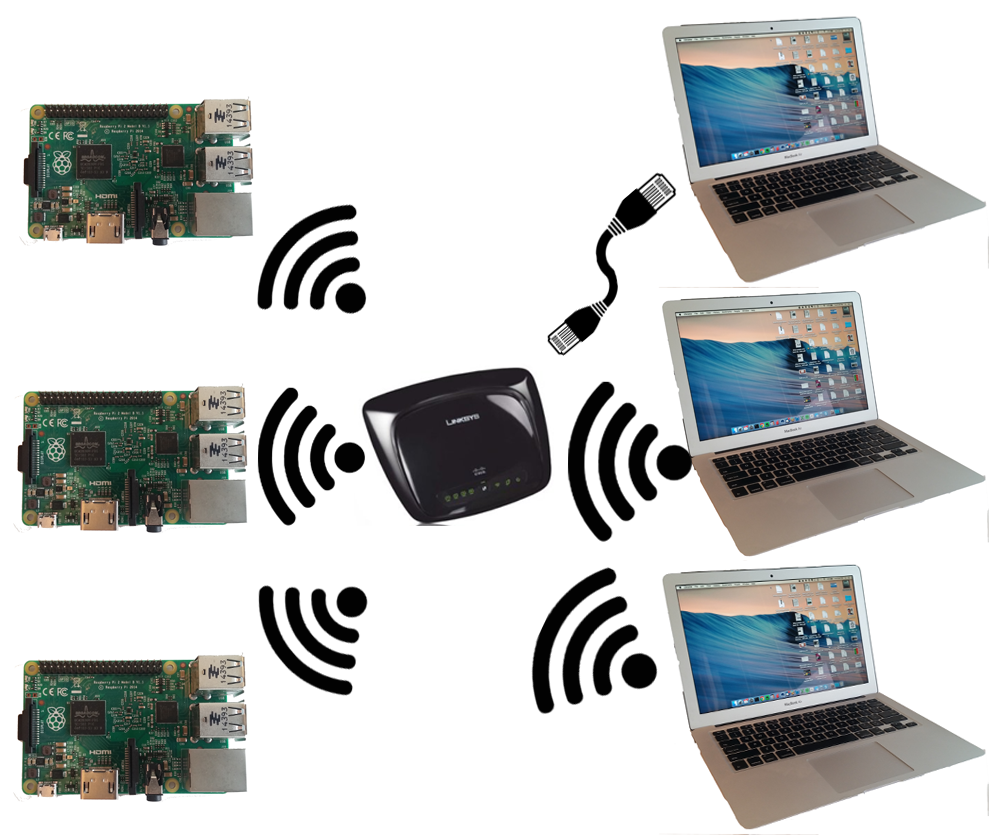
Are you a teacher using the GoPiGo, GrovePi, or BrickPi in the classroom? Is there a way we can improve our software? Please let us know in the comments or the forums!

0 Comments
Leave a reply
You must be logged in to post a comment.






